BLOG
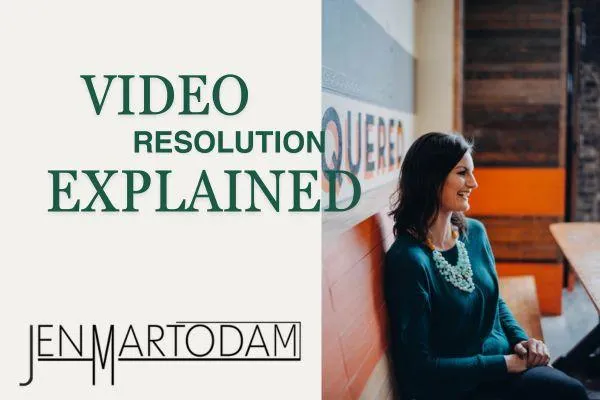
Video Resolution Explained for Beginners
Video Resolution Explained
(For Photographers Learning Video)
In this post and video, I’ll explain video resolution in comparison to photography resolution and exactly what you need to know to make a decision for your video needs. Read this post and watch this video if you hate feeling confused about which resolution to pick for video as a beginner.
Video Resolution and Pixels
Think about resolution in video the same way you think about resolution in photography. It’s the amount of detail your digital image will have based on the number of pixels in the image. When shopping for a camera, you likely consider its resolution as a selling point. It’s the number of mega pixels the sensor contains, such as 24 mega pixels or 36 mega pixels. These numbers are calculated by how many millions of tiny squares, or pixels are present in a camera’s sensor.
Let’s say you have a camera with a sensor that is 6240 x 4160, meaning 6240 pixels long and 4160 pixels wide. The total pixels of the camera is 25,958,400 pixels OR we’d also call this 26 MP.
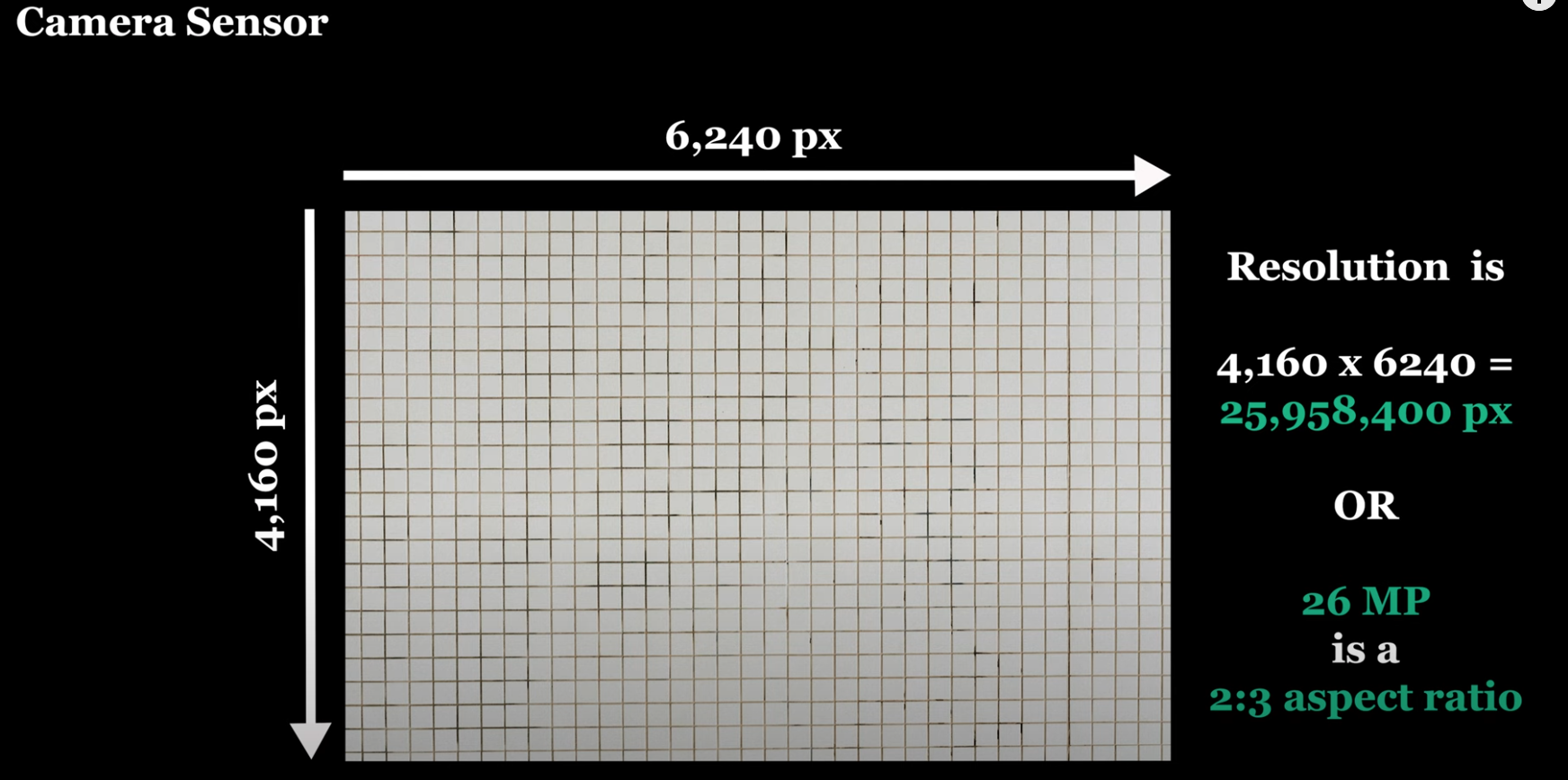
The more mega pixels, the more detail, resulting in a bigger sized image you’re able to print without it appearing pixelated. (Sidenote, higher resolution doesn’t automatically mean higher clarity - this depends on the image's level of focus, light availability, color and more.).
Video Resolution and Aspect Ratio
Video always uses a 16:9 aspect ratio. Full frame still camera aspect ratio is 2:3.
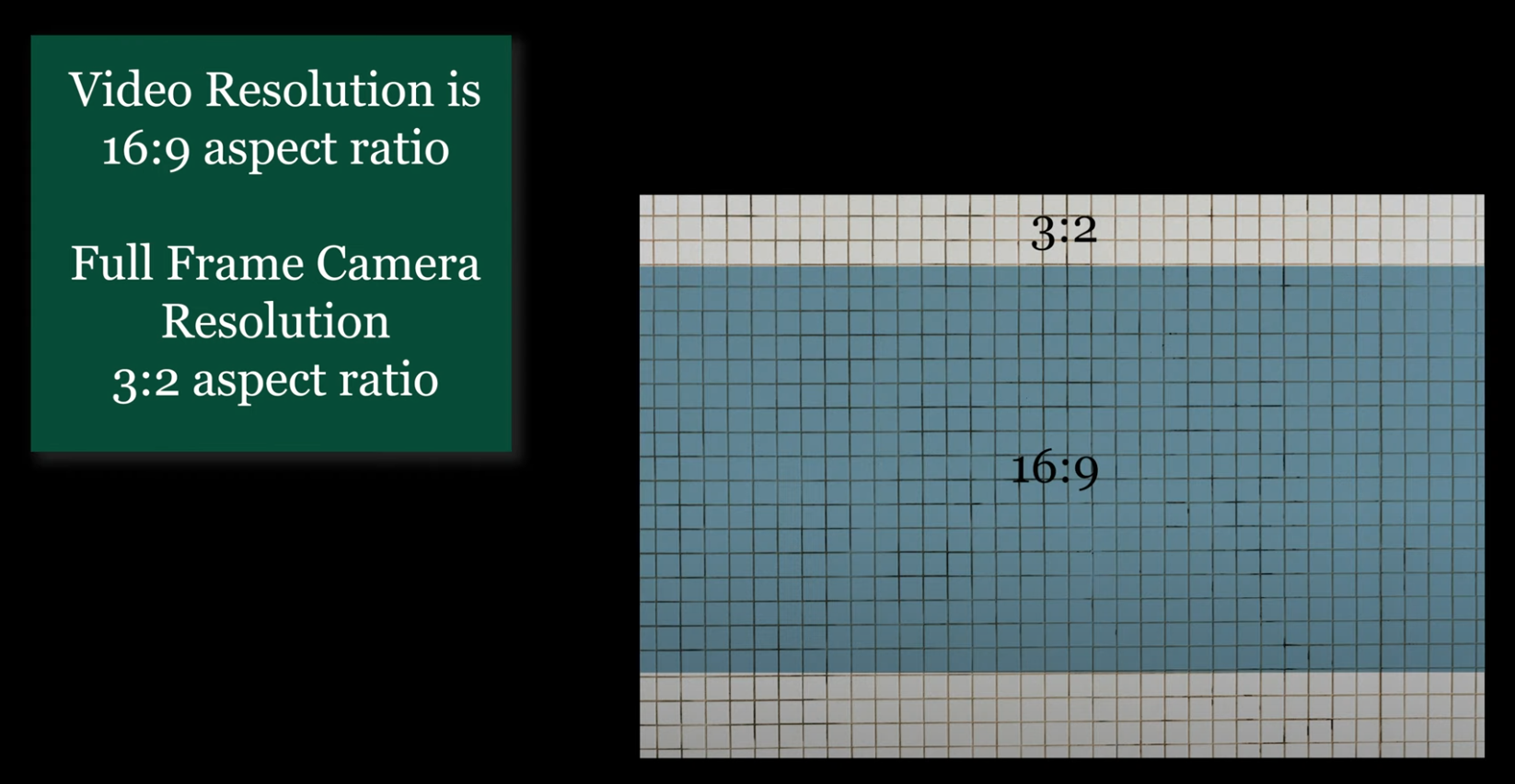
Resolution in video is calculated, similar to photography, the number of pixels across by the number of pixels down.
720p = 1280x720 pixels = 16:9 ratio
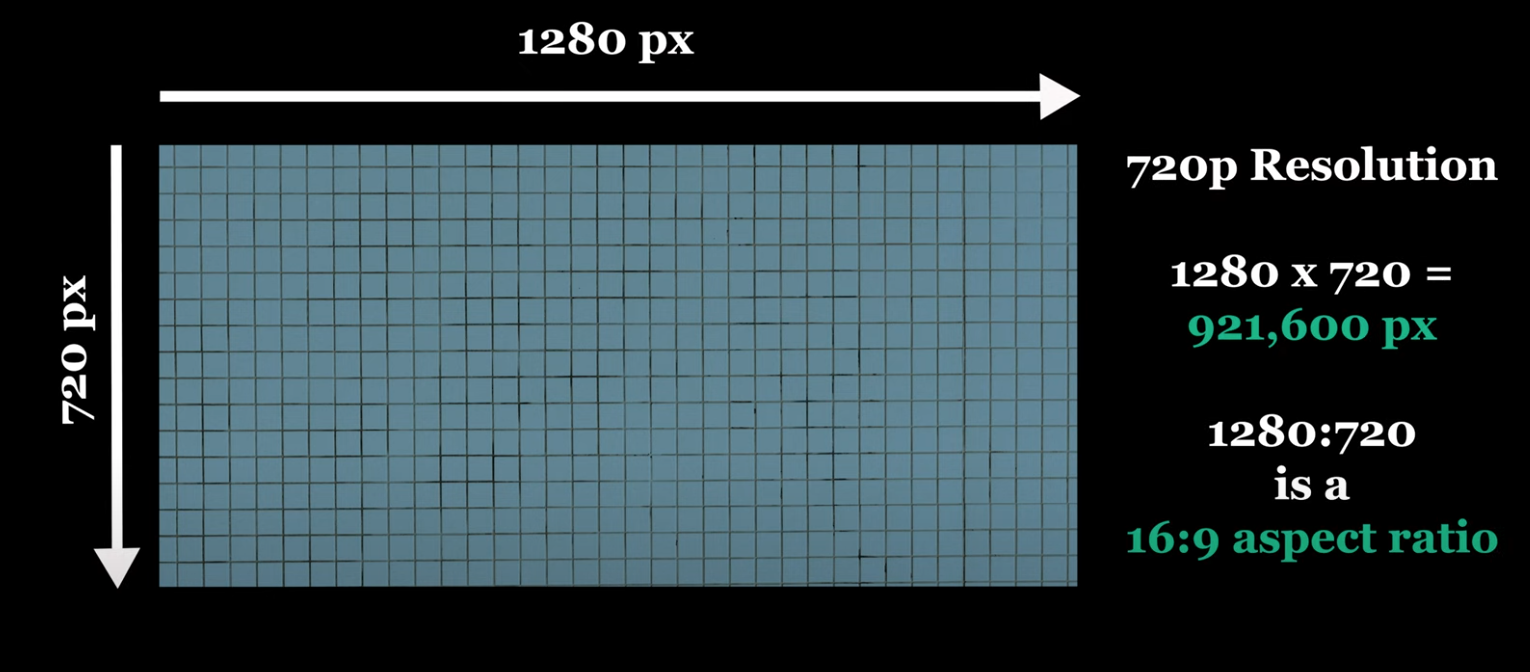
1080p = 1920x1080pixels = 16:9 ratio
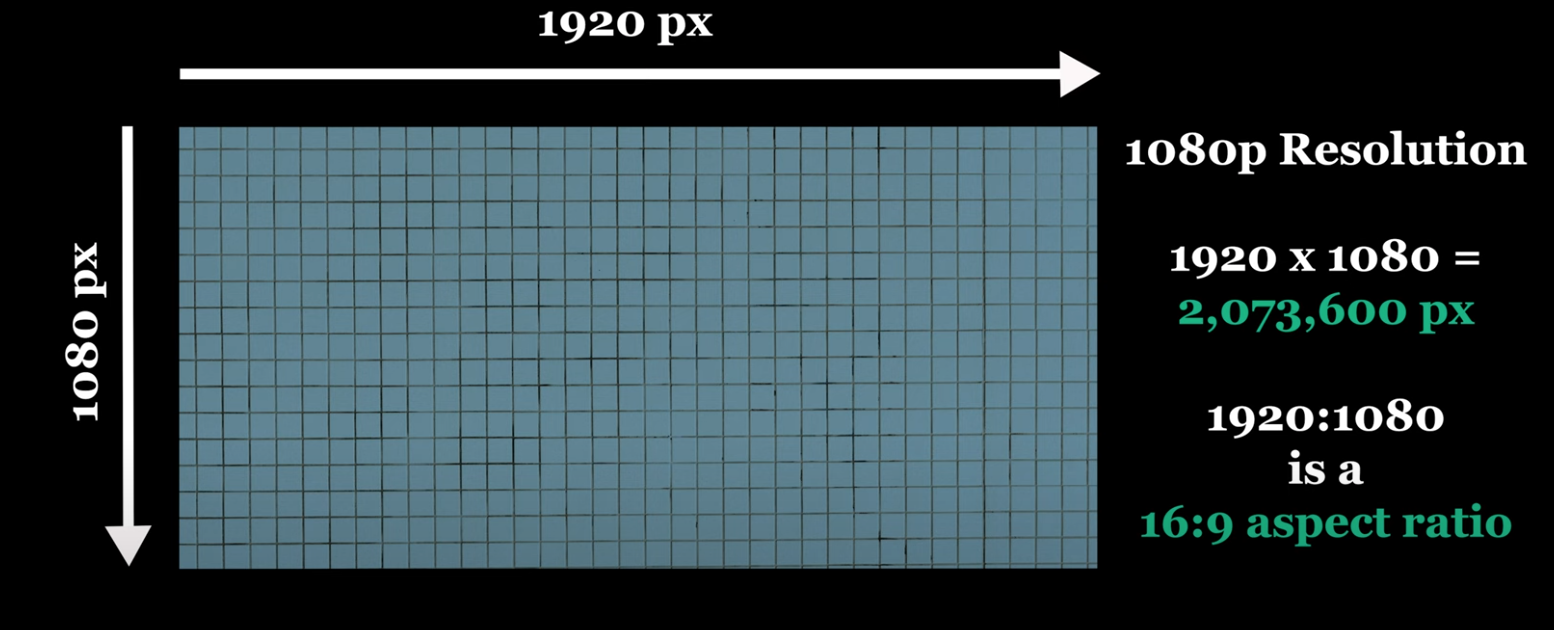
4K = 4096x2160 pixels = 16:9 ratio
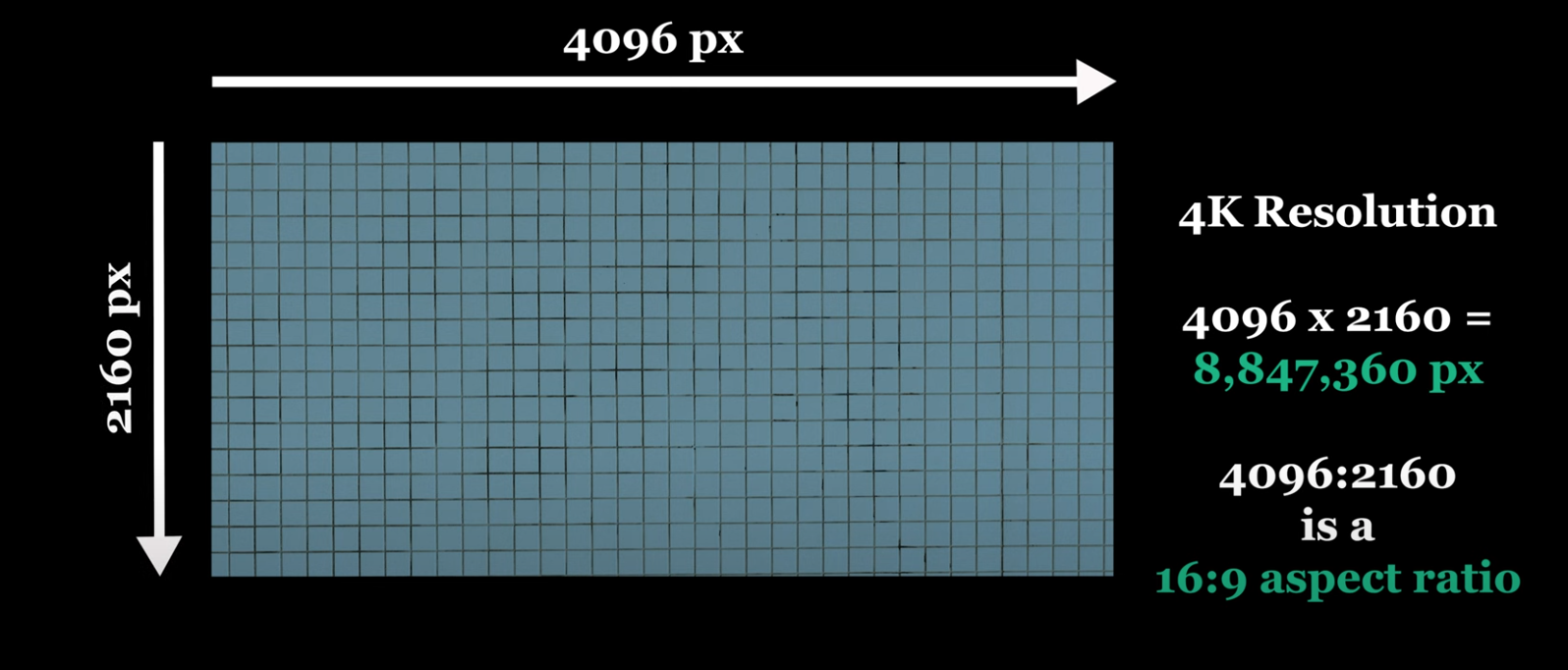
So even when shooting 4k footage, the highest is 8,847,360 pixels or about 9 MP. Much smaller than what we think of for a quality resolution in photos.
When to Use Each Video Resolution
Now that you understand how resolution is calculated, let’s discuss how this relates to you and how you’ll choose when shooting video. Choosing a resolution for video will depend on a few factors. As technology has advanced, I don’t recommend choosing 720p. The level of detail captured just won’t cut it. It’s like choosing your 4 MP point-and-shoot you brought to the club in 2001 over a 36 MP one, it just doesn't make sense anymore.
1) Does Your Camera Shoot 4K?
First, does your camera have the ability to shoot 4K? Refer to your manual to find out. Not all cameras are configured to record 4K.
If it does shoot 4K, is it a full frame or crop sensor? Similar to still photos, some cameras only offer 4K cropped, which is a smaller sensor and affects the focal length of your lens. For example, a 50mm lens will be 1.5x multiplied, making it record closer to a 75mm lens.
2) Editing Software
Does your computer support editing 4K footage? I’ll link an article below that’ll help you check OR you can simply head to Google with your computer specs and let it tell you. My guess is if your computer is 5 years or less in age, you'll be able to edit 4K video.
Check this article for minimum computer specs.
3) What's Your Project?
Consider your project. If the finished video will only be viewed on the web, a computer, or a phone, 1080p is likely enough.
Alternatively, 4K will result in crisper images, BUT your viewer must be watching on a 4K screen for this to be true. 4K footage takes up 4x the space as 1080p. Do you have the storage for this?
When I started filming families and brands, I always shot at 1080p. However, lately I shoot everything in 4K to present my clients with the best quality possible that my camera will allow. I do this because viewing technology for clients is advancing and will only continue to advance. When they view their film 5 years from now, I still want it to be viewed as a quality product. 4K footage can also be exported as 1080p so really, if you have the storage and ability to shoot it, why not?
However, as you practice and shoot video simply to learn, I recommend starting with 1080p resolution. This will allow your clips to render quicker as you edit, saving you time as you learn, not to mention saving hard drive space. As your skills advance and you begin taking client work, so may your resolution.
Finding Frame Rate Setting in the Camera Menu
Now that you understand resolution a bit more, navigate to your menu to choose your resolution. You might see each resolution listed with a FPS or frames per second. If you’re unsure what frame rate is, you’ll want to head to this post and video and to learn more. Navigate to the resolution and frame rate of your choice and you're set!
Refer to your camera's manual for instructions on how to create a quick key for changing resolution & frame rate for fast adjustments on the go.
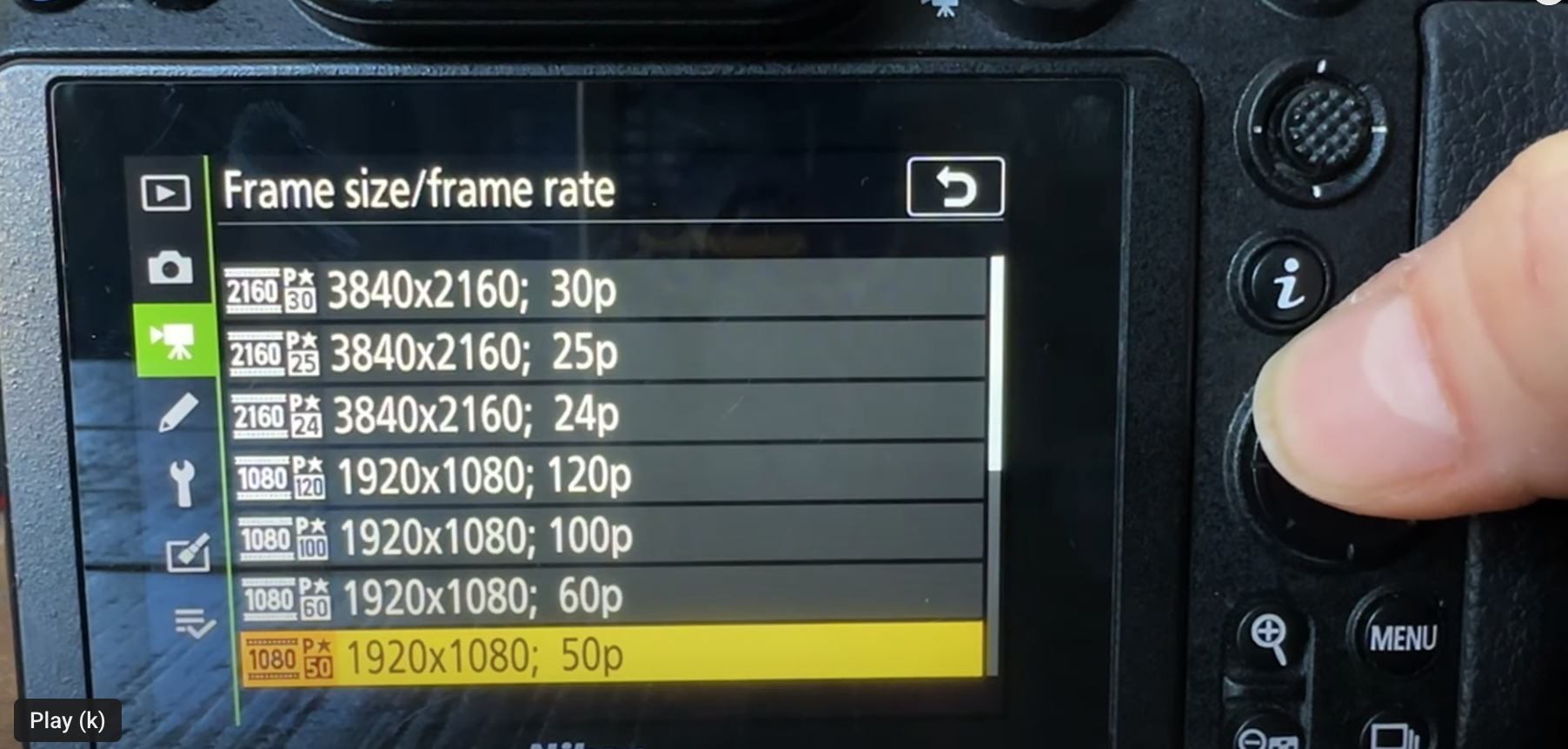
Before you go, be sure to hit that subscribe button, and download my free Filmmaker’s Preamble PDF, a cheat sheet which explains all the camera functions you’ll need to set up before starting to use video.
Filmmaker's Preamble (Starter's Guide to Video Settings)
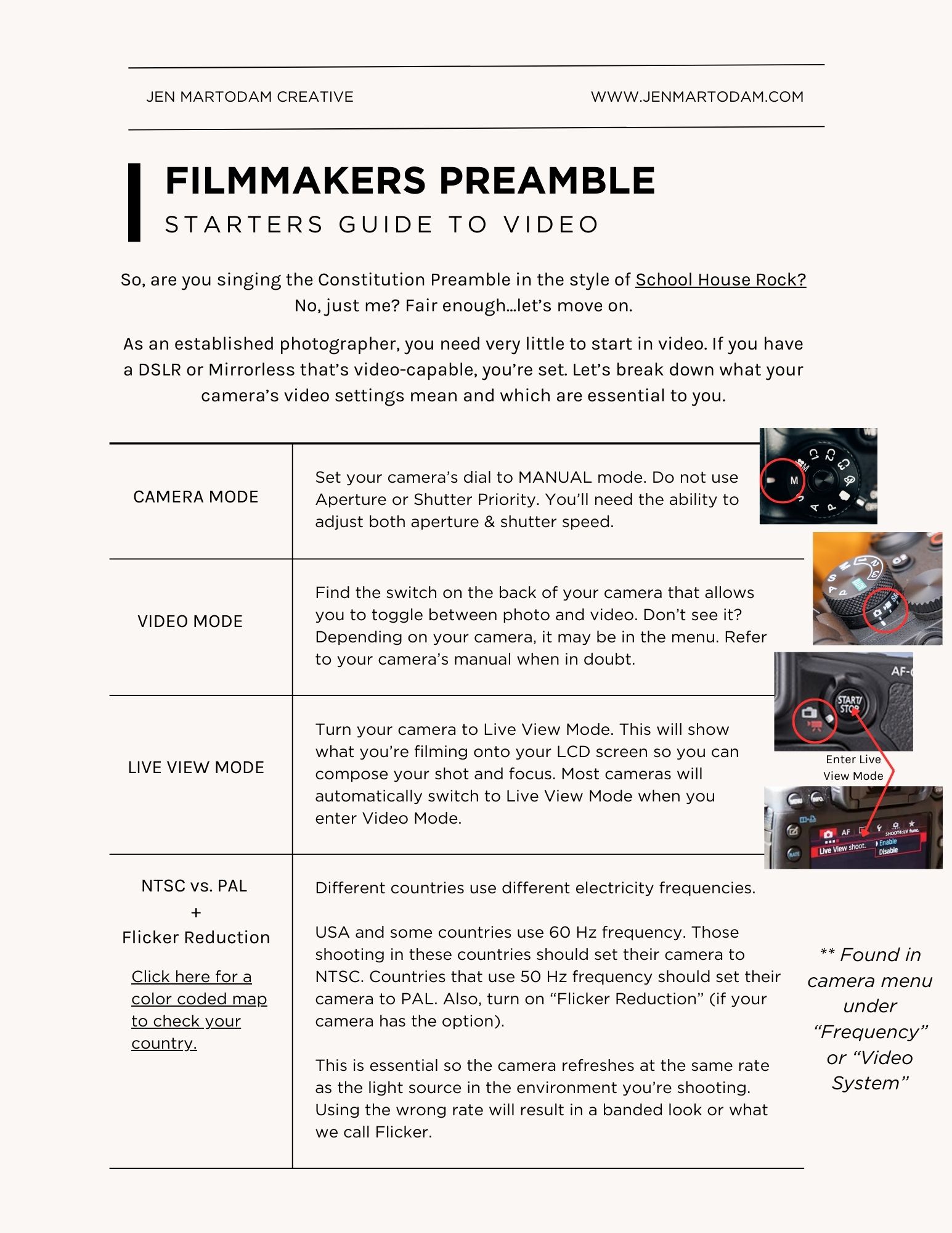
Camera Stabilization Checklist
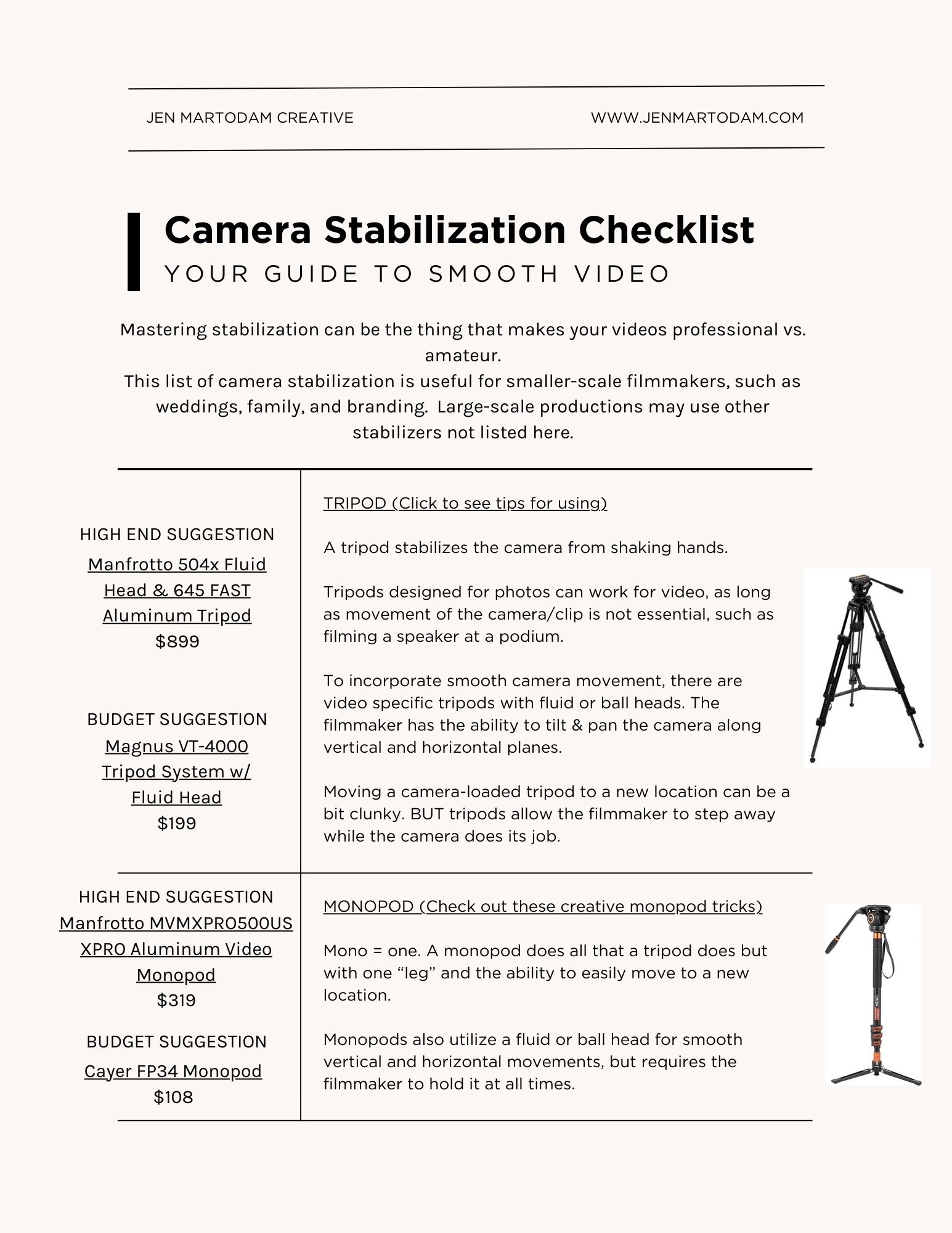
EMERALD RUE, FAMILY FILMS & PHOTOGRAPHS | [email protected]
Copyright 2025 Jennifer Martodam Creative, LLC
